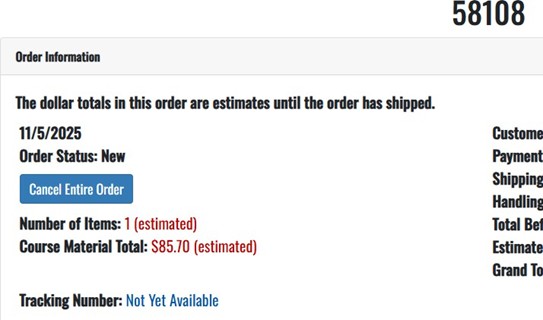Title
View, Modify or Cancel Your Bookstore Order
Follow these steps to manage orders placed through the bookstore website.
Instructions
Step 1 - Open your account
Visit the bookstore’s webpage at mstatebookstore.com. Use the site navigation and click the My Account link at the far right of the menu bar.

Enter your account information using the same email address and password you used when placing the order.
Tip: If you forgot your password, use the "Forgot password" link on the login form.
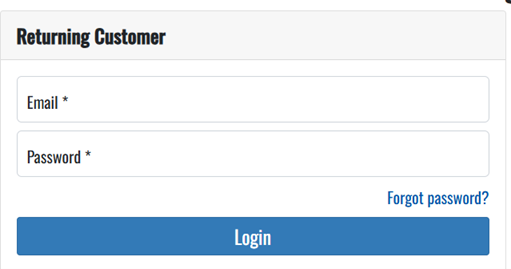
Step 2 - Track orders
After signing in, use the account menu to select Track Orders.
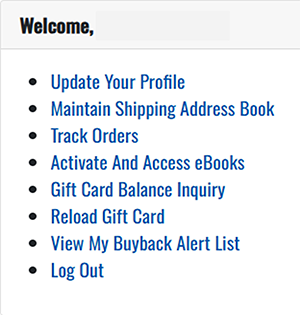
Step 3 - View, modify, or cancel an order
When viewing orders, note the Order Status for each order:
- New - Order can be modified or canceled.
- Any other status (for example, Processing, Shipped) — Order can only be viewed; it cannot be modified or canceled.
To select an order
Click the order number of the order you want to view or change.
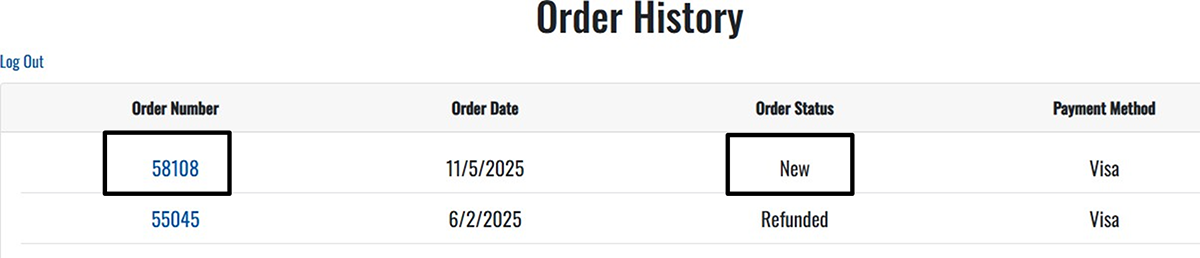
Modify an order
To modify your order:
- Use the Delete button next to an item to remove it from the order.
- To change the quantity of an item, enter the new quantity in the quantity field and choose Update.
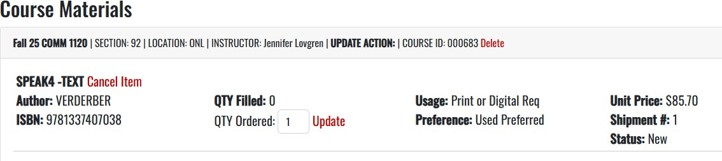
Cancel an order
To cancel the entire order, select the Cancel Entire Order button.