Online Book Ordering Instructions for High Schools
How to order online
- Go to M State Campus Store Select Textbooks
- Select your courses:
- Select Term (terms opened for ordering are noted with Order Now)
- Select Department
- Select Course and Section
- Repeat selection process until all courses needed have been added and show under Your Current Course List.
Click View Your Materials. The next screen will show the books available for your chosen courses.
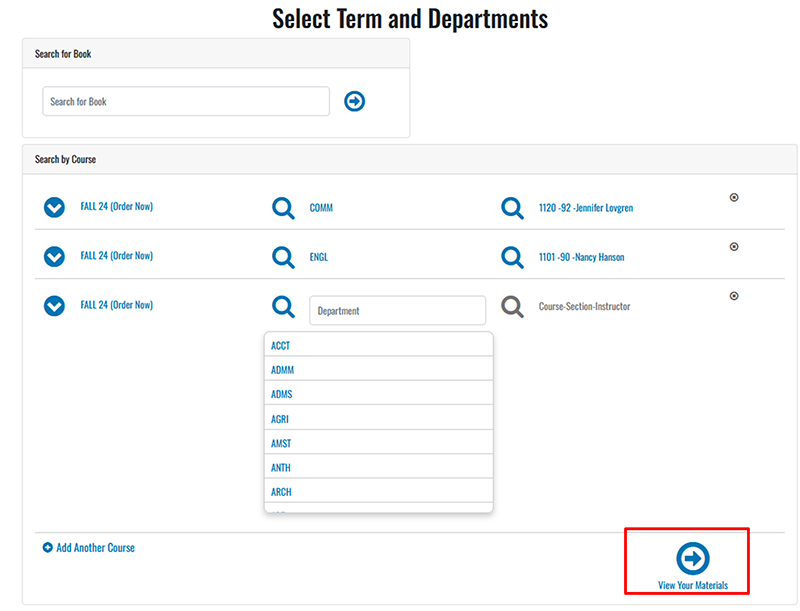
- If available, click on preferred condition (new or used, digital or rent) for each textbook and course
- Click Add to Cart. Books and materials will be identified as required, optional, or recommended for the course.
When your order is complete, select Continue Checkout at the bottom of the page. A couple of drop-down boxes will appear. Select the option you prefer.
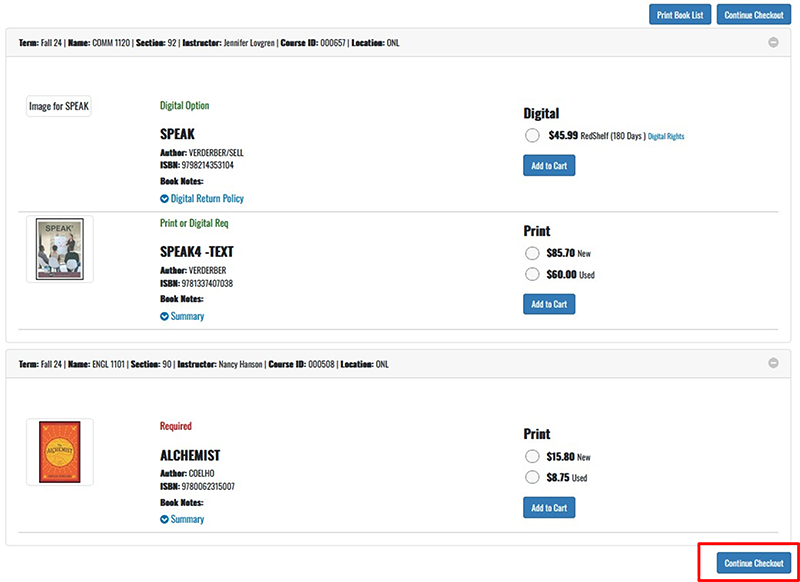
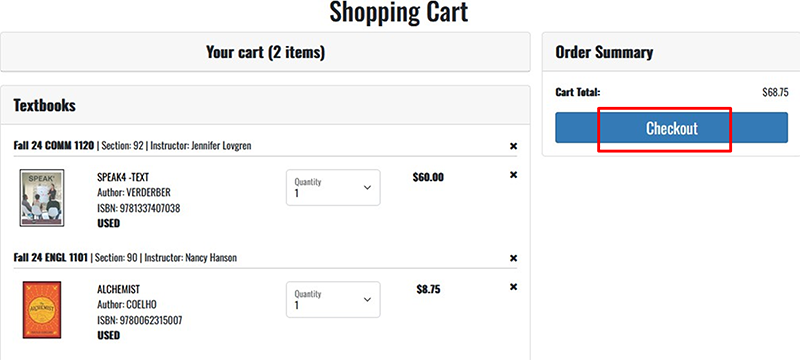
Rental textbooks and digital items: We are unable to increase the quantities of rental textbooks and digital items. If more than one copy of a rental textbook is needed, you will need to place multiple orders for it. Digital books are tied to the email address of the individual placing the order, you can’t transfer it to another user. If eBooks/digital items are needed, please email Christina Loreth and the orders will have to be completed manually on the bookstore side.
- Click Continue. The screen updates to show your summary with your chosen preferences.
- Click Payment Options.
- If you have previously created an account for online book orders, enter the account information and click Log In. If not, you will need to create a new account by clicking Create Profile for Browsing.
When you complete the registration for first time users, put a random 8- digit number in the student ID field (ex. 22334455)
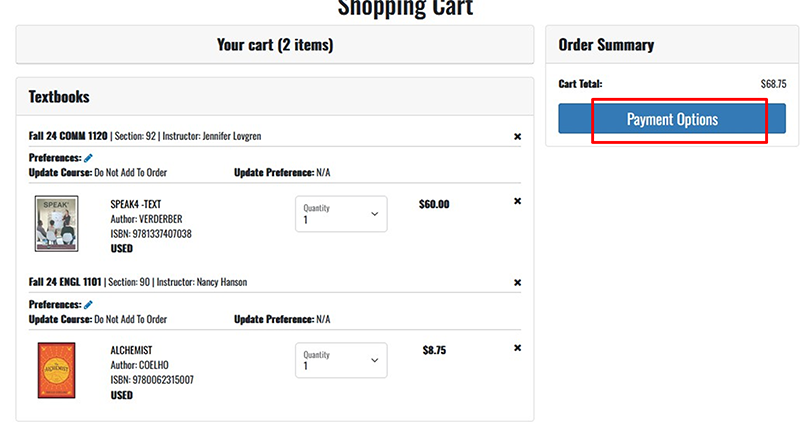
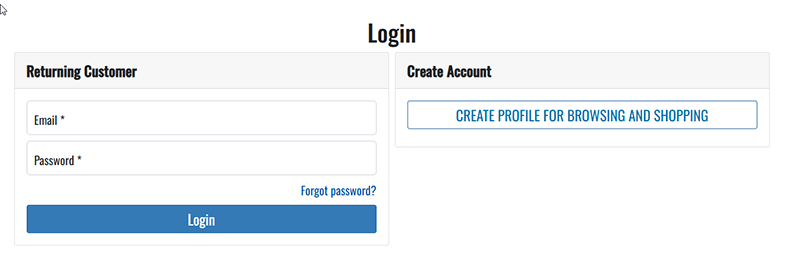
Select Desired Shipping Method. If you chose a “Pick up at…” we will ship your package to the campus of your choice. All books are shipped from our Detroit Lakes campus.
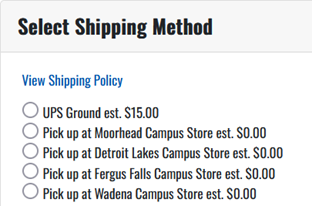
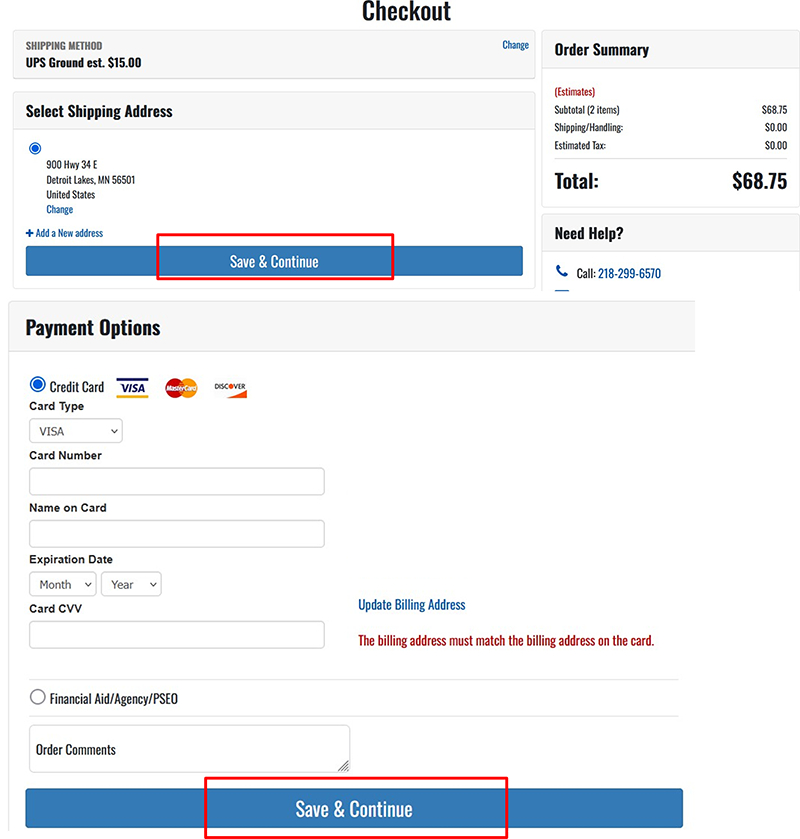
- Complete the Payment Options section by clicking on Credit Card and filling out the required information. The only available method of payment for our high school partners is by credit card; you cannot charge to account.
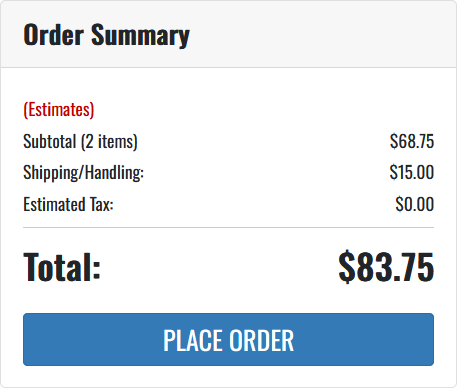
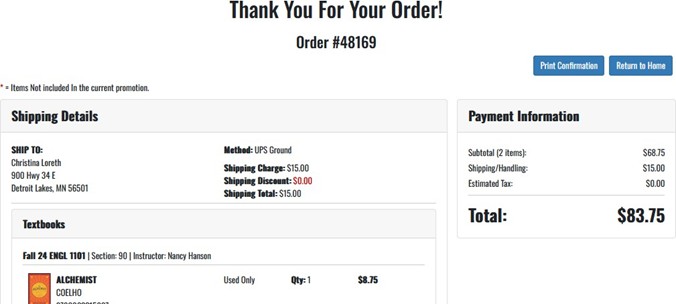
After your order has been placed, you will receive a confirmation email from the bookstore. Once your order has been processed and packaged, you will receive either an “Order is ready for pickup” or an “Order has shipped” email with UPS tracking information.
